2. Follow the steps provided in this link to create typed dataset http://support.microsoft.com/kb/320714
2. Create three buttons with name “Typed”, “Untyped” and “Difference” on the Form.
3. Declare two class level variable
4. Copy and paste below code in “Typed” method.
Private
Sub Typed_Click(ByVal sender As System.Object, ByVal e As System.EventArgs) Handles Button1.ClickDim watch As Stopwatch = New Stopwatch()
watch = Stopwatch.StartNew()
Dim cn As SqlConnection = New SqlConnection("ConnectionString")
Dim cmd As SqlCommand = New SqlCommand("select * from [Alphabetical list of products]", cn)
Dim da As SqlDataAdapter = New SqlDataAdapter(cmd)
Dim tds As dsProducts = New dsProducts()
da.Fill(tds, tds.Tables(0).TableName)
Dim rowCount As Integer = tds.Tables(0).Rows.Count
Dim i As Integer
Dim str As String = String.Empty
Dim intValue As Integer = 0
Dim sortValue As Double = 0
Dim bln As Boolean
For i = 1 To rowCount
intValue = tds.Alphabetical_list_of_products(0).ProductID
intValue = tds.Alphabetical_list_of_products(0).SupplierID
intValue = tds.Alphabetical_list_of_products(0).CategoryID
str = tds.Alphabetical_list_of_products(0).CategoryName
str = tds.Alphabetical_list_of_products(0).ProductName
str = tds.Alphabetical_list_of_products(0).QuantityPerUnit
sortValue = tds.Alphabetical_list_of_products(0).UnitPrice
intValue = tds.Alphabetical_list_of_products(0).UnitsInStock
intValue = tds.Alphabetical_list_of_products(0).UnitsOnOrder
intValue = tds.Alphabetical_list_of_products(0).ReorderLevel
bln = tds.Alphabetical_list_of_products(0).Discontinued
Next
tds.Dispose()
watch.Stop()
TypedDataset = watch.ElapsedTicks
MessageBox.Show("Typed " + Convert.ToString(TypedDataset))
End Sub
5. Copy and paste below code in “UnTyped” method.
Private
Sub UnTyped_Click(ByVal sender As System.Object, ByVal e As System.EventArgs) Handles Button2.ClickDim watch As Stopwatch = New Stopwatch()
watch = Stopwatch.StartNew()
Dim cn As SqlConnection = New SqlConnection("ConnectionString")
Dim cmd As SqlCommand = New SqlCommand("select * from [Alphabetical list of products]", cn)
Dim da As SqlDataAdapter = New SqlDataAdapter(cmd)
Dim tds As DataSet = New DataSet()
da.Fill(tds)
Dim rowCount As Integer = tds.Tables(0).Rows.Count
Dim i As Integer
Dim str As String = String.Empty
Dim intValue As Integer = 0
Dim sortValue As Double = 0
Dim bln As Boolean
For i = 0 To rowCount - 1
intValue = Convert.ToInt32(tds.Tables(0).Rows(i).Item("ProductID"))
intValue = Convert.ToInt32(tds.Tables(0).Rows(i).Item("SupplierID"))
intValue = Convert.ToInt32(tds.Tables(0).Rows(i).Item("CategoryID"))
str = tds.Tables(0).Rows(i).Item("CategoryName").ToString()
str = tds.Tables(0).Rows(i).Item("ProductName").ToString()
str = tds.Tables(0).Rows(i).Item("QuantityPerUnit").ToString()
intValue = Convert.ToInt32(tds.Tables(0).Rows(i).Item("UnitPrice"))
intValue = Convert.ToInt32(tds.Tables(0).Rows(i).Item("UnitsInStock"))
intValue = Convert.ToInt32(tds.Tables(0).Rows(i).Item("UnitsOnOrder"))
intValue = Convert.ToInt32(tds.Tables(0).Rows(i).Item("ReorderLevel"))
bln = Convert.ToBoolean(tds.Tables(0).Rows(i).Item("Discontinued"))
Next
tds.Dispose()
watch.Stop()
UnTypedDataset = watch.ElapsedTicks
MessageBox.Show("Untyped " + Convert.ToString(UnTypedDataset))
End Sub
6. Copy and paste below code in “Difference” method.
MessageBox.Show("Difference " + Convert.ToString(TypedDataset - UnTypedDataset))
End Sub
7. Now, we are all set to run application.
8. Click on type and un-typed.
9. Now click on difference, you will see the difference of execution time between typed and un-typed.
10.When you run the above code first time, you will notice that Typed dataset take 50-70 times more compare to un-typed dataset, it is because typed dataset read the xsd file and keep it in the memory for reference.
Now let’s have a look on the memory consumption and other things, it will give more clear understanding.
Typed DataSet - Summary

Untyped DataSet - Summary

In above two diagrams you can see the difference in Heap Statistics, Garbage Collection and GC Handles Statistics.
Typed DataSet – Allocated Bytes in Heap

Untyped DataSet-Allocated bytes in heap
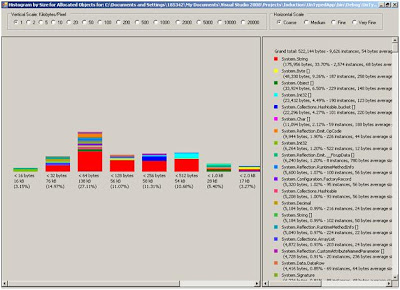
In above diagram check right top, for typed total byte allocation is 842,423 and for un-typed byte allocation is 522,144.
Typed DataSet – By Age

Untyped DataSet – By Age

In above two diagrams, lifetime of objects in typed dataset is almost 25 sec and the age of un-typed is around 5 sec.
Typed DataSet – Object by address

Untyped DataSet - Objects by address

In above two diagram, typed has gen 0 and gen 1 which means garbage collector will run twice to clean it where as in un-typed it will run only once. Typed has also LOH which is large object heap.
Typed DataSet - Time Line
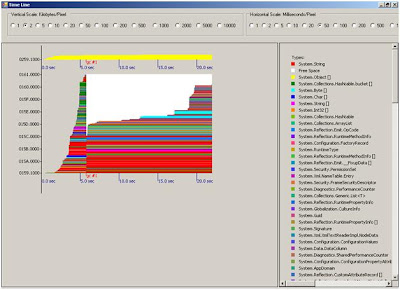
Untyped DataSet – Time Line

In the above diagram, typed dataset objects survive garbage collection and are prompted to next generation whereas in un-typed it is done in one generation only.
Typed DataSet
· It provides additional methods, properties and events and thus it makes it easier to use.
· You will get type mismatch and other errors at compile time.
· You will get advantage of intelliSense in VS. NET
· Performance is slower in case of strongly typed dataset.
· Typed DataSet has a schema
· In complex environment, strongly typed dataset's are difficult to administer.
Untyped DataSet
· It is not as easy to use as strongly typed dataset.
· You will get type mismatch and other errors at runtime.
· You can't get an advantage of intelliSense.
· Performance is faster in case of Untyped dataset.
· An Untyped DataSet does not have schema
· Untyped datasets are easy to administer.
No comments:
Post a Comment